Hi Everyone, Android Studio is a powerful IDE that helps developers create amazing Android Apps. Keeping it updated ensures you have access to the latest features, improvements, and bug fixes. If you’re wondering how to update Android Studio, follow this step-by-step guide.
Update Android Studio
The first step is to check if there’s an update available. Open Android Studio, and follow these steps.
- On Windows/Linux: Click on the Hemberger Menu on the top left corner and then click on help after that click on check for updates.
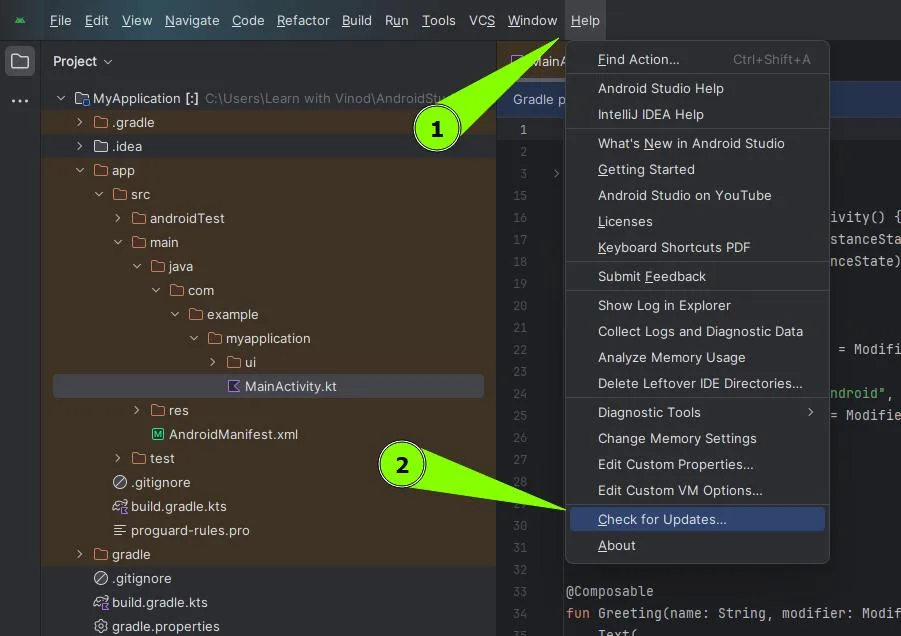
It will check updates for Android Studio and for plugins as well. If an update is available, a dialog box will appear, prompting you to download the update.
Download and Install the update in Android Studio:
Once you’re confirmed that an update is available, click the Download or Update button. The update process will begin automatically.
- Download the Update: Android Studio will start downloading the necessary files. This process may take a few minutes, depending on your internet speed.
- Install the Update: After the download is complete, Android Studio will prompt you to restart and install the update. Click Restart to proceed.
- Verify the installation: After the restart, Android Studio will install the update. This process may take a few minutes. one the installation is complete, Android Studio will restart automatically, and you’ll be ready to use the latest version.
Confirm the Update
To confirm that you’re using the latest version of Android Studio, go to help>About. This will display the version number, which should match the latest release.
Troubleshooting
If you encounter any issues during the process, here are few tips:
- Ensure you have stable internet connection.
- Check the official Android Studio release notes for any known issues or workarounds.
- If it fails, try downing and install the latest version from the official Android Studio Website.
Updating Android Studio is crucial for staying up to date with the latest tools and features. Following this guide will help you keep your IDR in top shape, ensuring a smooth and efficient development experience.
Happy Coding!
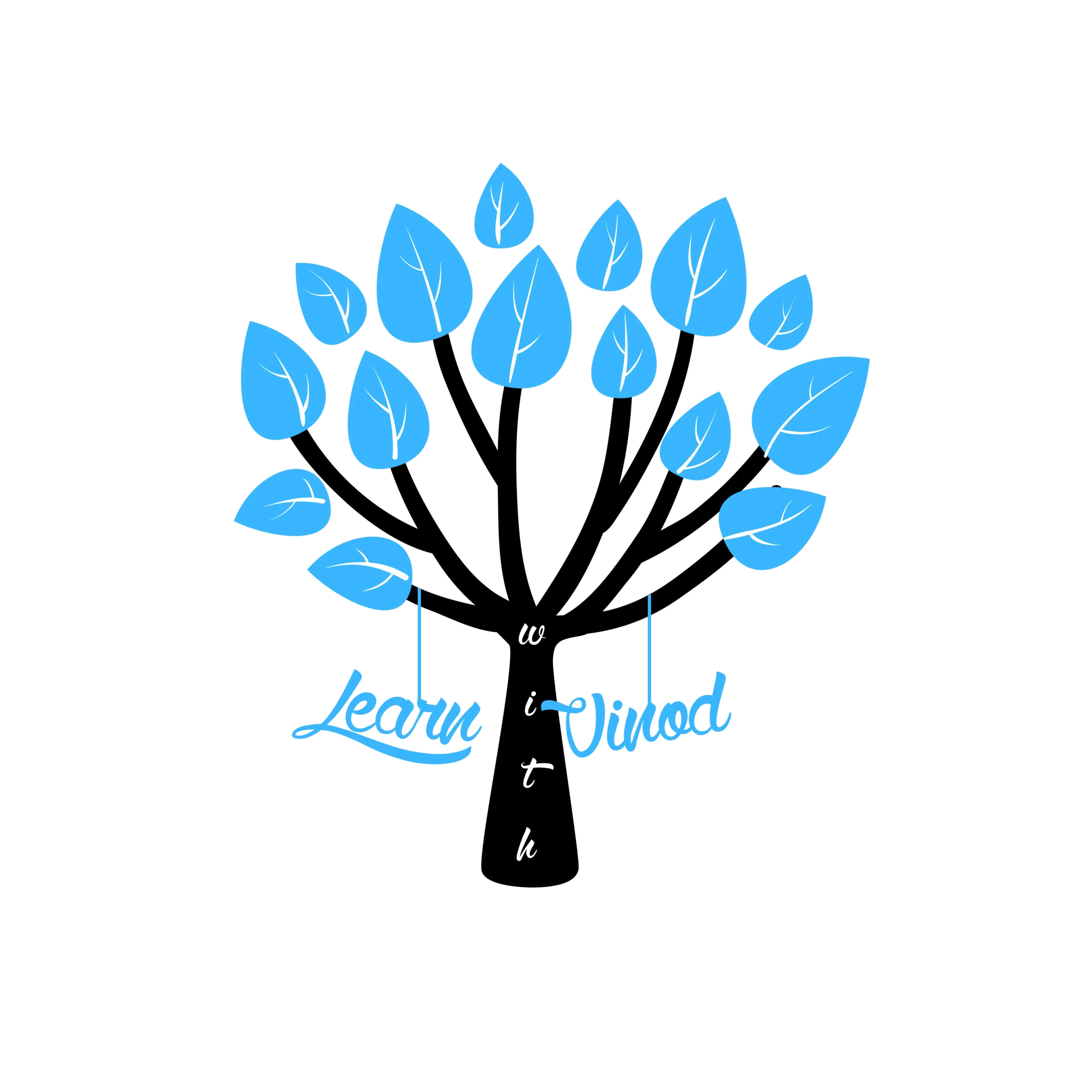

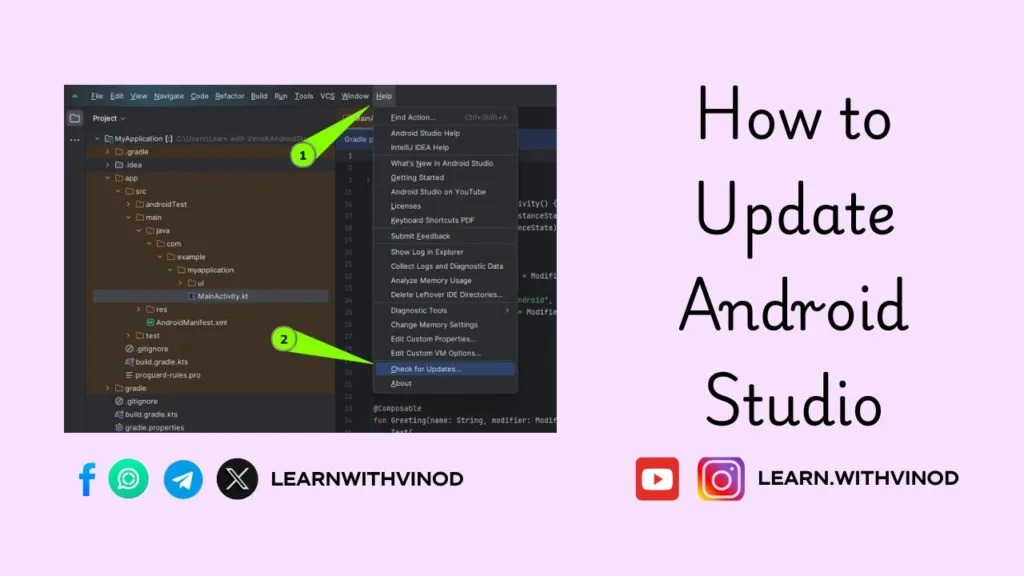
Android Studio is indeed a must-have tool for developers working on Android apps. Staying updated with the latest version ensures you’re equipped with cutting-edge features and bug fixes. This guide simplifies the updating process, making it accessible even for beginners. Remember, updating regularly can significantly enhance your development workflow. Have you encountered any challenges while updating Android StudioSure! Here’s a comment in English based on the text:
Android Studio is an essential tool for developers, and keeping it updated is key to accessing the latest features and improvements. The step-by-step guide makes the update process straightforward and hassle-free. Ensuring you’re on the latest version can significantly boost your productivity and app development experience. What specific features in the latest update do you find most useful for your projects?